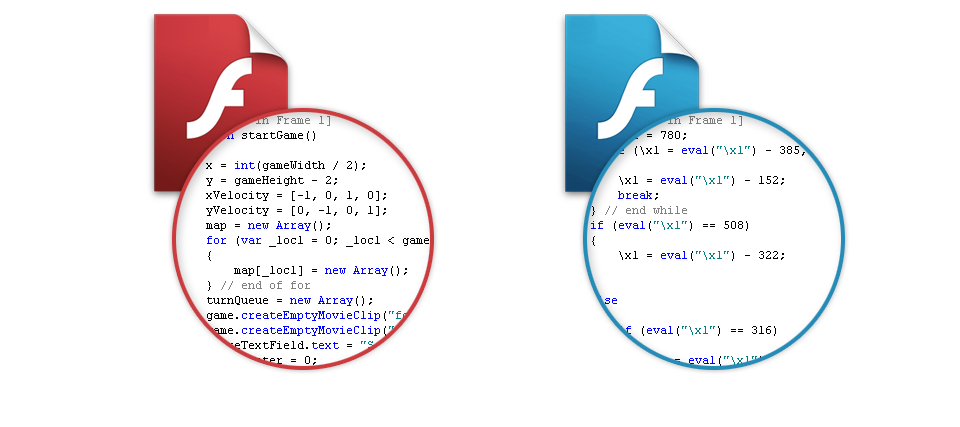
This tutorial will show you how to upload and post Flash SWF file to Google Blogger.
Step 1: Make Flash SWF file.Firstly, please make your Flash file (.swf) with Adobe Flash Studio or Flash Banner Maker software, for example Aleo Flash Intro Banner Maker at http://www.aleosoft.com.
Step 2: Upload Flash SWF file to Internet.Upload the Flash SWF file to any web hosting, and get the URL address of the Flash SWF file. If you don't have a web host, you can upload your flash file to Google pages for FREE.
- Open http://pages.google.com , sign in with your Gmail account. Check the option "I agree to the terms", click the button "I am ready to create my pages" below, and login.
- Click the link "Back to Site Manager" on the top left corner, and go to the Site Manager Home.
- Click "Upload" button on the right side, then browse and select the Flash SWf file on your local hard disk, upload it.
- Now, the uploaded file will be listed in the "Uploaded stuff".
Now you have uploaded the Flash SWF file to Google Page, you should get the URL address of the SWF file and note it. In Internet Explorer, you can simply click the file, open it with IE, and copy the link address in the address bar. If you are using Firefox, you may right click on the file, in the popup menu, click "Copy Link Location", and get the link address. The link address should look similar to: http://kevinleo2008.googlepages.com/myflash.swf
Step 3: Embed Flash banner to your Blogger post.The final step is to embed the Flash banner to your Blogger post.
Open your blogger editor, switch to the "Edit Html" mode, then add the following code to any of the sections in your post.
<embed src="http://kevinleo2008.googlepages.com/myflash.swf" quality="high" allowscriptaccess="always" type="application/x-shockwave-flash" pluginspage="http://www.macromedia.com/go/getflashplayer" align="middle" height="150" width="150"></embed>Please replace the URL in the code to your own URL and set your own dimensions of Flash SWF file. In this case, the URL address is http://kevinleo2008.googlepages.com/myflash.swf , the width and height sizes are 150.
Online examples:Embed Flash banner in Google Blogger:
http://flashbannermaker.blogspot.com/2008/03/how-to-post-flash-banner-on-google.htmlEmbed Flash MP3 Player in Google Blogger:
http://flashbannermaker.blogspot.com/2008/03/how-to-add-flash-mp3-player-to-google.html
| How to embed Flash SWF file to Google Sites ? |
This tutorial will show you how to insert Flash SWF file to Google Sites.
Embed / Upload Flash or swf files on Blogger or Website
|
http://www.aleosoft.com/flashtutorial_blogger.html
https://www.youtube.com/watch?v=xccbiM2ID4s










