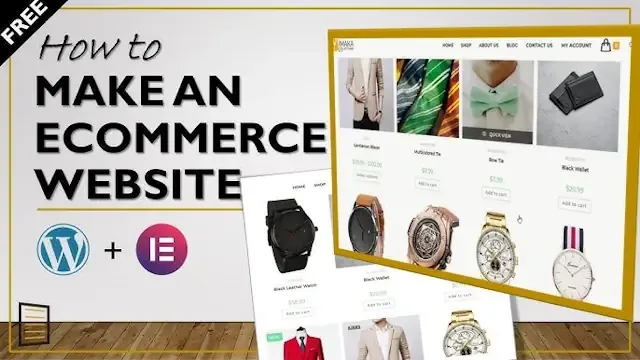But where do you start? The sheer number of web hosting platforms, website builders, and eCommerce tools can feel overwhelming. The good news is that modern technology has made creating a professional-looking online store remarkably accessible – even if you have zero coding experience.
This guide will walk you through building a successful eCommerce website step-by-step. We’ll focus on WordPress – the most popular website platform globally – paired with the flexible WooCommerce plugin and the powerful Elementor website builder. This combination gives you unparalleled customization, ease of use, and performance advantages right out of the gate.
Setting the Foundation
Choosing the Right Platform: Why WordPress & WooCommerce
The foundation of your eCommerce success lies in choosing the right platform. If you think of your store as a physical building, your platform is the land you build it on. Selecting a solid, adaptable platform sets you up for long-term growth.
WordPress stands out as the undisputed leader in website creation. It powers over 43% of all websites on the internet, including countless successful eCommerce stores. Here’s why it’s the winning choice:
- Flexibility and Control: WordPress’s open-source nature gives you complete ownership of your website. You can customize every aspect of your store without restrictions.
- Huge Community and Resources: Tap into a vast network of developers, designers, and support forums. Find solutions, plugins, and themes to extend your store’s functionality effortlessly.
- WooCommerce Integration: WooCommerce, the most popular eCommerce plugin for WordPress, transforms your website into a fully-fledged online store. It’s free, feature-rich, and seamlessly integrates with Elementor.
Domain Name & Web Hosting
Choosing a Memorable Domain Name
Your domain name is your store’s online address. It’s how customers find you, so choose something that’s:
- Short and easy to remember: Avoid complex spellings or strings of numbers.
- Relevant to your brand: Incorporate your business name or keywords related to your products.
- Uses a common extension: Stick with .com, or consider .store for an eCommerce-specific vibe.
Use a domain name generator for inspiration, but be wary of overly trendy or obscure options that might be hard to spell.
The Importance of Quality Hosting
Think of your web hosting as the physical store where your website lives. Good hosting is essential for:
- Speed: Fast-loading pages are crucial for a positive user experience and for ranking well in search results. Elementor websites, in particular, benefit from hosting optimized for WordPress performance.
- Security: Robust security measures protect your store and customer data – look for SSL certificates, regular backups, and proactive security monitoring.
- Reliability: You need your store to be up and running 24/7. Look for WordPress hosting providers with excellent uptime guarantees.
- Scalability: As your store grows, your hosting should be able to handle increasing traffic and transactions smoothly.
Elementor Hosting: The Optimized Choice
Elementor Hosting is a specialized hosting solution designed to deliver maximum performance and security for your Elementor-powered WordPress website. It offers:
- Google Cloud Platform C2 Servers: Enjoy enhanced speed and reliability.
- Cloudflare Enterprise CDN: Accelerate content delivery worldwide, improving loading times.
- WordPress-Specific Optimizations: Benefit from finely-tuned configurations for the best WordPress and WooCommerce experience.
Installing WordPress & Essential Plugins
The good news is that many web hosts, including Elementor Hosting, offer one-click WordPress installation, making the setup process a breeze! Here’s a simplified overview:
- Sign Up for Elementor Hosting: Choose a plan that suits your store’s needs. Elementor Hosting takes care of WordPress installation for you.
- Install WooCommerce: Once logged into your WordPress dashboard, navigate to Plugins -> Add New. Search for “WooCommerce” and install the plugin. Activate it to launch the setup wizard, which will guide you through essential configurations.
- Key Plugins for Functionality Your store will likely benefit from a few additional plugins. Consider installing:
- Payment Gateways: Choose from popular options like Stripe, PayPal, or Square to process customer payments securely.
- Shipping Extensions: Integrate with carriers like UPS, FedEx, or USPS to calculate real-time shipping rates.
- Marketing Tools: Connect your store to email marketing platforms like Mailchimp or Klaviyo to build customer relationships.
A Note on Elementor Pro:
While the free version of Elementor offers basic design capabilities, Elementor Pro unlocks advanced features like the Theme Builder, pop-up builder, form builder, and dedicated WooCommerce widgets. These tools give you unparalleled control over your store’s look and functionality.
Research plugins thoroughly. Browse reviews, check for compatibility with WordPress and WooCommerce, and look for plugins with active support.
Securing Your Store
Protecting your customers’ sensitive information is paramount. Here’s how to strengthen your store’s security:
- SSL Certificate: This encrypts data transferred between your store and customers’ browsers. Web hosts often include SSL certificates, or you can obtain one separately. Look for the padlock icon in your browser’s address bar to verify that your site has an SSL.
- Strong Passwords & User Management: Enforce strong passwords for your WordPress admin area. Regularly update your own password and limit access to essential personnel only.
- Regular Updates: Keep WordPress, WooCommerce, plugins, and your theme up to date. Releases often include security patches to address vulnerabilities.
- WordPress Security Best Practices: Choose reputable plugins, limit file permissions, and consider using a security plugin for added layers of protection.
Elementor Hosting’s Security Advantage
Elementor Hosting takes a proactive approach to security:
- Cloudflare Security Features: Benefits include protection against DDoS attacks, bot filtering, and advanced web application firewall (WAF) rules.
- 99.9% Uptime Guarantee: This helps ensure your store stays online and accessible to customers.
- Multi-Layered Security: Ongoing monitoring and premium security measures provide peace of mind.
Building Your Store with Elementor
Choosing & Customizing a Theme
Your theme serves as the visual framework of your website. There are two main options when working with Elementor:
- Hello Theme: this theme is designed with WooCommerce integration in mind. It provides basic styling and the essential structure for your product pages, shop pages, cart, and checkout. But, with Elementor you can edit the entire theme to fit your brand.
- Multipurpose Themes + Elementor: Many popular themes offer excellent compatibility with Elementor. This opens up a wider range of design possibilities and features.
Elementor’s Theme Builder
No matter which theme you choose, Elementor’s Theme Builder is where the true customization magic happens. It allows you to design and control:
- Header: Create a custom header with your logo, navigation menus, and a search bar.
- Footer: Design a consistent footer with copyright information, social media links, and any additional widgets you’d like to include.
- Product Page Templates: Craft the ideal layout for your product pages, including image galleries, product information, pricing, and add-to-cart buttons.
- Archive Pages: Customize how your shop page, product categories, and other archive lists are displayed.
Even with pre-designed themes, the Theme Builder gives you the power to create a truly unique look for your store!
Creating Essential Pages
While every store is unique, some critical pages form the backbone of your eCommerce site’s structure. Let’s break down their design with Elementor:
Homepage
- First Impressions Matter: Your homepage welcomes visitors. Make it visually appealing, and easy to navigate, and highlight top products, promotions, or brand messaging.
- Elementor Widgets: Use Hero widgets for full-width banners, Product Grids to feature bestsellers, Call-to-Action buttons for clear directions, and Testimonials to build trust.
Product Pages
- Selling the Experience: Your product pages must convince shoppers. Use Elementor’s Product Image, Product Title, Product Price, Add-to-Cart, and Product Content widgets.
- Cross-selling & Upselling: Include related product widgets for additional purchase opportunities.
- Customer Reviews: Social proof is powerful. Dedicate space for product reviews and ratings.
Category Pages
- Organized Browsing: Make it easy for customers to find what they’re looking for. Use filtering widgets and a clear hierarchy, ensuring proper product categorization.
About Us
- Your Story Matters: Connect with customers by sharing your brand mission and values. Incorporate images or videos for an engaging experience.
Contact
- Easy Communication: Use Elementor’s Form widget to create simple contact forms. Ensure your contact information is clearly visible.
Cart & Checkout
- Frictionless Completion: Streamline the purchase process with Elementor’s dedicated Cart and Checkout widgets. Keep forms short and offer a clear view of the order summary.
Designing for User Experience (UX)
A beautiful website that’s difficult to use won’t generate sales. Here’s how to ensure your Elementor website prioritizes excellent UX:
Clear Navigation Structure:
- Intuitive Menus: Structure your menus logically, using clear labeling and avoiding too many sub-menus.
- Breadcrumbs: Help users locate themselves on your site and easily navigate back to previous pages.
Prominent Search Functionality:
- Search Bar Placement: Place your search bar in a highly visible location, such as the header.
- Autocomplete & Suggestions: Implement features to help users find products quickly and accurately.
Mobile Responsiveness:
- Mobile-First Approach: With increasing mobile shopping, design your site with smaller screens in mind. Elementor offers mobile editing views to ensure your site looks perfect on any device.
Page Load Speed:
- Image Optimization: Elementor Image Optimizer can help here! Compress images for faster loading without sacrificing quality.
- Caching and CDN: Elementor Hosting’s Cloudflare CDN and built-in optimizations significantly improve speed.
Calls-to-Action (CTAs):
- Clear and Compelling: Use contrasting colors, actionable language (e.g., “Shop Now,” “Add to Cart”), and prominent placement to guide users towards desired actions.
Elementor’s UX-Focused Widgets:
- Countdown Timers: Create urgency and encourage sales for promotions.
- Price Tables: Present pricing options clearly and comparatively.
- Tabs and Accordions: Organize product information and descriptions in a space-saving way.
Remember: Test your website thoroughly on different devices and browsers. Collect user feedback to identify potential areas for improvement.
Product Presentation Mastery
The way you present your products can make or break a sale. Here’s how to create compelling product listings that drive conversions:
High-Quality Visuals
- Professional Photography: Invest in well-lit, high-resolution product images. Show your products from multiple angles.
- Zoom Functionality: Allow customers to examine details with Elementor’s Product Image zoom feature.
- Image Optimization: Use Elementor Image Optimizer to ensure fast load times without compromising image quality.
Compelling Product Descriptions
- Go Beyond the Basics: Provide more than just specifications. Highlight the benefits and unique features that set your products apart.
- Tell a Story: Use descriptive language and consider how your product solves a problem or enhances a customer’s lifestyle.
- Optimize for Search: Include relevant keywords in your descriptions (but avoid keyword stuffing!)
Product Variations & Attributes
- Organized Options: Use Elementor’s Product Additional Information widget for sizes, colors, materials, and other variations.
- Clear Presentation: Use swatches or dropdowns to display variations visually.
Harness Dynamic Content
- Personalization: Elementor’s dynamic content features can display relevant products based on browsing history or show targeted offers.
- Inventory Status: Show stock levels to create urgency and encourage timely purchases.
Put yourself in your customers’ shoes. Would the product visuals and descriptions on your site convince you to buy?
Optimizing the Checkout Experience
The goal is to make it as easy and frictionless as possible for customers to complete their purchase. Here’s how to optimize with Elementor and WooCommerce:
Minimize Steps:
Reduce the number of form fields and pages required to complete a transaction.
Offer Guest Checkout:
Allow customers to purchase without creating an account. (You can always encourage them to sign up later)
Multiple Payment Gateways:
- Popular Options: Integrate with Stripe, PayPal, Square, or other popular choices to cater to different preferences.
- Elementor Integrations: Many payment gateways have dedicated Elementor widgets, making setup a breeze.
Transparent Shipping Costs:
- Calculator on Cart Page: Allow customers to calculate shipping based on their location before proceeding to checkout.
- Offer Free Shipping: If possible, consider free shipping as a powerful incentive (perhaps with a minimum order threshold).
Progress Indicator:
Show customers where they are in the checkout process to reduce confusion.
Order Summary:
Provide a clear summary of items, quantities, shipping costs, and the final total. Use Elementor’s Cart and Checkout widgets.
Trust Signals:
- Security Badges: Display badges from your SSL provider and payment gateways to enhance trust.
- Customer Testimonials: Include testimonials, especially near the checkout area, to address any last-minute hesitations.
Pro-Tip: Thoroughly test your own checkout process regularly. Look for potential pain points and optimize accordingly.
Managing Orders, Shipping, and Taxes
Setting Up Shipping
Efficient shipping is crucial for customer satisfaction. Here’s how to handle this key aspect:
Shipping Zones:
WooCommerce allows you to define shipping zones based on geographic regions (countries, states, etc.).
Shipping Rates:
- Flat Rate: Charge a fixed fee regardless of the order size or destination.
- Table Rates: Calculate shipping based on order weight, dimensions, or destination with more precision.
- Carrier-Calculated Shipping: Integrate with carriers like UPS, FedEx, or USPS to display real-time shipping rates. Elementor Hosting’s fast servers and optimized configurations help ensure quick calculations.
- Free Shipping Options: Consider offering free shipping over a certain order threshold or for specific product categories.
Shipping Label Printing:
Plugins can streamline the process of generating and printing shipping labels.
Packaging & Fulfillment:
Choose appropriate packaging materials and determine your fulfillment process (in-house or outsourced).
Clearly communicate your shipping policies on a dedicated page and during checkout to manage customer expectations.
Configuring Taxes
WooCommerce Tax Settings:
- Enable Taxes: Activate tax functionality within your WooCommerce settings.
- Tax Calculation: Determine whether taxes should be based on your store’s address, customer billing, or shipping addresses.
- Price Display: Choose whether prices should be displayed with taxes included or added at checkout.
Understanding Nexus:
Sales tax laws require you to collect sales tax in states where you have a physical or economic nexus (significant presence). Stay up-to-date on the regulations relevant to your business location(s).
Geolocation:
WooCommerce’s geolocation can help estimate customer locations for tax calculations. Consider refining this with a plugin for more accuracy.
Third-Party Tax Calculation Tools:
For complex tax scenarios or to automate tax filings, integrate with tools like Avalara or TaxJar.
VAT (Value-Added Tax):
If selling internationally, consider how VAT applies to your products or services, and look into solutions to handle VAT correctly.
Consult a tax advisor for specific guidance based on your business location and the regions you sell to. Tax compliance is essential to avoid penalties.
Order Management & Inventory Tracking
WooCommerce Order Dashboard:
Your main hub for viewing, updating, and processing orders. Here you can:
- Change Order Status: Mark orders as pending, processing, completed, etc.
- Add Notes: Keep track of customer communications or internal notes on each order.
- Send Order Emails: Trigger automatic emails to customers at different stages of the process.
Inventory Tracking Basics:
- WooCommerce Stock Management: Enable stock management on a per-product level.
- Low Stock Thresholds: Set notifications to alert you when inventory reaches certain levels.
Inventory Management Plugins:
For more complex inventory needs, consider plugins that offer:
- Advanced Reporting: Get comprehensive inventory data to inform forecasting and restocking.
- Multi-Warehouse Support: Manage inventory across multiple locations (if applicable to your business).
- Barcode Integration: Streamline inventory tracking with barcode scanning solutions.
Out-of-Stock Handling:
Choose how to handle out-of-stock products in your store. You may allow backorders, hide out-of-stock items, or display alternative product suggestions.
Customer Communication
Keeping your customers in the loop builds trust and can encourage repeat business. Here are some key areas:
Automated Order Emails:
WooCommerce provides built-in options for:
- Order Confirmation: Reassures customers immediately after placing their order.
- Processing & Completed Orders: Provide updates on the order status.
- Shipping Notifications: Include tracking information (if applicable).
Email Marketing Integration:
Connect WooCommerce with email marketing tools like Mailchimp or Klaviyo for:
- Abandoned Cart Emails: Remind customers of items left in their cart to recover those potential sales.
- Post-Purchase Follow-Ups: Request reviews, offer discounts, or cross-sell related products.
- Newsletters: Send regular updates on new arrivals, promotions, and exclusive offers.
Growing Your Store
Search Engine Optimization (SEO) Basics
Search engine visibility is crucial for attracting organic traffic. Here’s how to optimize your WooCommerce store with Elementor in mind:
Product Page Optimization:
- Keyword Research: Identify the terms your potential customers are searching for. Include relevant keywords in your product titles, descriptions, and image alt-text.
- Meta Descriptions: Craft engaging meta descriptions that encourage users to click through from search results.
- Use headings (H1, H2, etc.) correctly: Help search engines understand the structure of your content.
Image Optimization:
- Descriptive File Names: Use keywords in the file names of your product images.
- Alt Text: Describe your images accurately (screen readers and search engines rely on this).
- Elementor Image Optimizer: Compress images without compromising quality for improved page load speeds.
Technical SEO Considerations
- Site Structure & Navigation: Help search engines crawl your site effectively with a clear structure.
- Mobile-Friendliness: Choose a responsive theme and ensure it works flawlessly on mobile devices. Prioritize mobile usability as Google uses a mobile-first indexing approach.
- Leverage Rich Snippets: Schema markup can help your product listings stand out on search result pages with information like pricing and reviews.
There are numerous SEO plugins specifically for WordPress and WooCommerce to extend your capabilities.
Speed Matters
Fast loading times are essential for both user experience and SEO. Search engines favor sites that deliver content quickly. Here’s how to optimize with Elementor and WooCommerce:
Elementor Hosting’s Advantage
- Google Cloud C2 Servers: Provide scalable resources for high-performance WordPress and WooCommerce sites.
- Cloudflare Enterprise CDN: Accelerates content delivery across the globe, reducing load times for visitors from different locations.
- WordPress Optimizations: Built-in configurations specifically tuned for WordPress and WooCommerce.
Image Optimization:
- Elementor Image Optimizer: Takes care of image compression for you.
- Lazy Loading: Consider a plugin to defer loading offscreen images, boosting initial page load speed.
Caching:
- Browser Caching: Utilize caching headers to tell browsers to store frequently accessed assets locally.
- Server-Side Caching: Elementor Hosting offers various caching mechanisms for further optimization.
Minimize Plugins:
While plugins add functionality, use them judiciously. Audit your plugins and deactivate any you don’t truly need.
Use a website speed testing tool like GTmetrix or Google PageSpeed Insights to identify bottlenecks and track your improvements.
Content Marketing for eCommerce
Creating valuable content attracts potential customers and establishes your brand as an authority in your niche. Here’s how to incorporate it into your eCommerce strategy:
Blog Integration:
A blog attached to your store is perfect for:
- Tutorials & How-Tos: Educate customers on using your products or related topics.
- Product Roundups and Reviews: Highlight top products or create gift guides.
- Industry News and Trends: Share insights relevant to your target audience.
Optimize Content for SEO:
Incorporate relevant keywords to improve your blog post’s visibility on search engines.
Repurpose content:
Adapt blog posts into social media posts, infographics, or email newsletter content to reach a wider audience.
Visual Content:
Product Videos: Use Elementor’s Video widget to showcase your products in action.
Infographics: Share valuable information in a visually appealing format.
Encourage User-Generated Content:
Feature customer reviews, photos, or social media posts displaying your products.
Tailor your content to different stages of the buyer’s journey to attract, nurture, and convert potential customers.
Leveraging Social Media
Social media platforms offer a direct way to connect with your target audience and generate buzz about your products. Here are some key strategies:
- Choose the Right Platforms: Focus on platforms where your ideal customers spend their time (Instagram for visual products, Pinterest for shareability, etc.).
- Product Promotion: Create visually appealing posts showcasing your products. Utilize relevant hashtags and consider running social media ads for targeted reach.
- Community Building: Engage with your followers, respond to comments, and create sharable content.
- Run Contests or Giveaways Generate excitement and attract new followers with contests or exclusive promotions.
- Social Proof: Showcase customer testimonials or user-generated content on your social channels.
Consider using social media management tools to schedule posts and track your results.
The Power of Upsells, Cross-sells, & Promotions
These strategies are designed to increase the value of each purchase. Here’s how to implement them:
- Upsells: Encourage customers to upgrade to a better product version or a premium add-on. Elementor’s Product Upsells widget is perfect for this.
- Cross-sells: Recommend complementary or related products to those already in the cart. Strategically place Elementor’s Product Related widget for this purpose.
- Discount Codes & Promotions:
- Limited-Time Offers: Create a sense of urgency and drive immediate sales.
- Loyalty Programs: Reward repeat customers with points, exclusive discounts, or other incentives.
- Holiday & Seasonal Sales: Take advantage of peak shopping periods with themed promotions.
Personalize your offers based on customers’ browsing or purchase history for increased relevancy. Tools like Elementor’s dynamic content feature can help!
Customer Reviews & Trust Signals
Social proof plays a major role in influencing purchase decisions. Here’s how to leverage it:
- Enable Product Reviews: Allow customers to leave ratings and reviews directly on your product pages.
- Encourage Reviews: Proactively ask for reviews post-purchase (via email or follow-up communications).
- Display Reviews Prominently: Use dedicated widgets from Elementor or a review plugin to showcase star ratings and customer testimonials.
- Respond to Reviews: Address both positive and negative reviews constructively. This demonstrates your commitment to customer service.
- Trust Badges: Display security seals from your SSL provider, payment gateways, or third-party trust programs on your website.
Offer incentives for customers who leave detailed reviews (think small discounts or loyalty program points).
Conclusion
Building a successful eCommerce store takes dedication and a commitment to continuous improvement. Let’s summarize some of the key takeaways:
- The Right Foundation: Choosing a robust platform like WordPress and WooCommerce sets the stage for long-term scalability and customization.
- Design with Purpose: Elementor empowers you to create a visually appealing store that is easy to navigate, driving a positive user experience.
- Focus on the Customer: From streamlined checkout to excellent customer support, prioritizing the customer journey leads to more conversions.
- Embrace Optimization: SEO, speed optimization, and content marketing are crucial components of an effective growth strategy.
- The Power of DatTrack analytics and customer feedback to make informed decisions for refining your store.
Remember, Building an eCommerce Store is a Journey
E-commerce trends and technologies will continue to evolve. Stay adaptable and leverage the flexibility of WordPress, WooCommerce, and Elementor to stay ahead of the curve. Feel free to experiment, learn from your results, and constantly strive to improve the shopping experience for your customers.
Invitation to Explore Elementor in Greater Depth
This guide has offered a comprehensive overview. Explore Elementor’s documentation, tutorials, and community resources to unlock its full potential in customizing every aspect of your store.
FAQs
Is WordPress a good platform for eCommerce?
Absolutely! WordPress powers a significant portion of the web and is highly regarded for its flexibility, scalability, and massive ecosystem of plugins and themes. WooCommerce adds robust eCommerce functionality and seamless integration.
Why use Elementor with WooCommerce?
Elementor gives you unmatched visual control over your store’s design. Its drag-and-drop interface, dedicated WooCommerce widgets, and the powerful Theme Builder allow you to customize everything without needing to write code.
Can I use Elementor with my existing theme?
Yes! While Elementor offers pre-designed themes, you can integrate it with many multipurpose WordPress themes. The Theme Builder lets you design essential WooCommerce elements like product pages, shop archives, and checkout.
Do I need Elementor Pro for my eCommerce store?
While the free version of Elementor provides core design options, Elementor Pro is highly recommended for serious eCommerce stores. It unlocks the full Theme Builder, pop-up builder, dedicated WooCommerce widgets, and extensive styling features.
How does Elementor Hosting benefit my online store?
Elementor Hosting is optimized for WordPress & WooCommerce websites. It features Google Cloud Platform infrastructure, Cloudflare Enterprise CDN, and expert configurations for speed, security, and reliability. These directly translate to a better experience for your customers and improved SEO.
Is Elementor easy to use for beginners?
Yes! Elementor’s intuitive drag-and-drop interface makes it very approachable, even without coding knowledge. Plus, there are countless tutorials and resources available.
Can I migrate my existing website to Elementor?
While the process’s smoothness depends on your current setup, it’s generally possible. Elementor offers compatibility with many popular themes and plugins.
How can I make my Elementor store load faster?
Prioritize image optimization using Elementor Image Optimizer, choose a fast theme, leverage caching, and consider a performance-focused hosting provider like Elementor Hosting.
Can I customize the checkout experience with Elementor?
Yes, with Elementor Pro! Elementor’s Theme Builder lets you design your cart and checkout pages for a seamless and branded purchase flow.
Does Elementor support different payment gateways?
Elementor integrates seamlessly with popular payment gateways like Stripe, PayPal, and Square. Many have dedicated Elementor widgets for easy setup.
How can I handle shipping options with Elementor?
WooCommerce offers built-in shipping settings, and Elementor works closely with shipping plugins to help you calculate real-time rates or set up flexible shipping zones.
Can I create membership areas with Elementor?
While not a native feature, Elementor integrates with membership plugins that can restrict content and create members-only sections.
Can I build custom product pages with Elementor?
Absolutely! Elementor Pro’s Theme Builder gives you complete control over product page layouts, allowing you to include dynamic content and unique designs.
Can I personalize product recommendations with Elementor?
Yes, Elementor’s dynamic content feature, alongside some WooCommerce extensions, can display personalized product suggestions based on browsing history or purchase data.