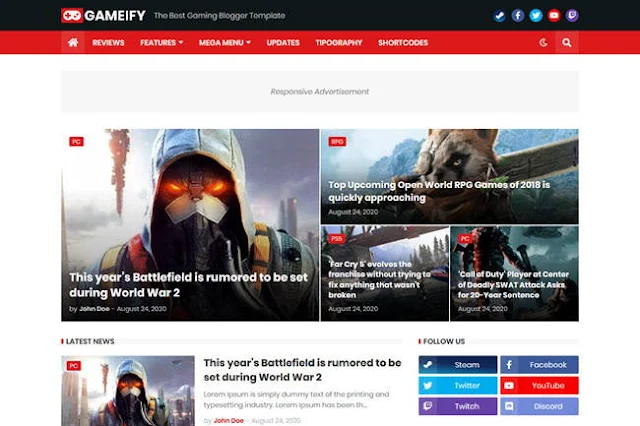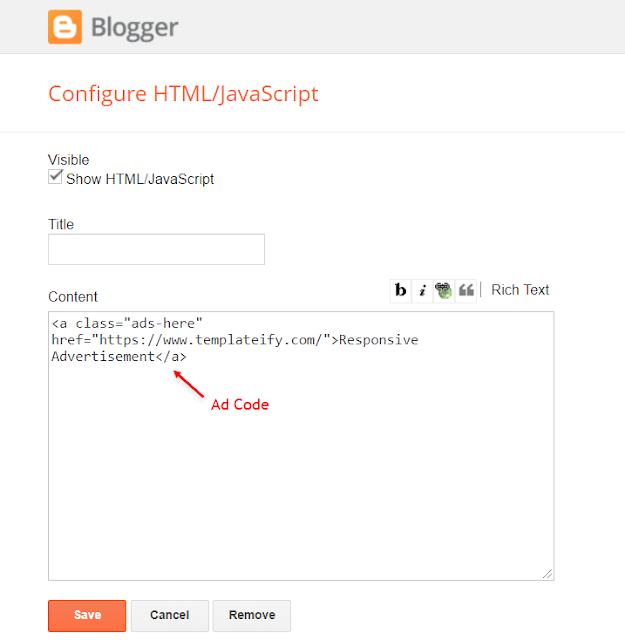Gameify Blogger Template is perfect for gaming blogs, videos, tech news sites and other diverse niches, as it is fully customizable, allowing you to create your own unique design in a few clicks without editing any line of code.
See a live example websites creted by Istogrami web design using the gamefi template
Header Logo and About Section Logo
Access your blog Layout > and click on the Edit Icon > in the Header Logo (Header) gadget.Widget Settings:
Header Description
Access your blog Layout > and click on the Edit Icon > in the Header Logo (Description) gadget.Widget Settings:
Social Icons (Header)
Access your blog Layout > and click on the Edit Icon > in the Social Icons gadget.Supported Icons: blogger, facebook, facebook-f, twitter, rss, youtube, skype, stumbleupon, tumblr, vk, stack-overflow, github, linkedin, dribbble, soundcloud, behance, digg, instagram, pinterest, pinterest-p, twitch, delicious, codepen, flipboard, reddit, whatsapp, telegram, messenger, snapchat, email, discord, share, external-link
Widget Settings:
Main Menu
Access your blog Layout > and click on the Edit Icon > in the Main Menu gadget.Normal Link and DropDown Options:
Homepage Link Example: Add the text and in the site url field add {homeIcon} or {homeText}Normal Link Example: Features
SubLink Level 1 Example: _Level 1 "Before the Title add 1 underscore"
SubLink Level 2 Example: __Level 2 "Before the Title add 2 underscore"
Widget Settings 01:
Widget Settings 02:
MegaMenu Options:
Shortcode: {getMega} $label={Your Label}Shortcode Label: label or recent
What are Label?
Shortcode Example: {getMega} $label={Xbox}
Widget Settings 03:
Header ADS and Footer ADS
Access your blog Layout > and click on the Add a Gadget > HTML/JavaScript, Image or AdSense > in the section Header ADS.
Shortcode Structure: {getFeatured} $label={Your Label}
Shortcode Label: label or recent
Shortcode Example: {getFeatured} $label={Xbox}
Recent Posts Headline: Replace text for hide to remove the headline
Shortcode: {tocify} $title={Table of Contents}
NOTE: After adding a Shortcode apply the Bold style.
Sortcode ADS 2: $ads={2}
NOTE: After adding a Shortcode apply the Bold style. Example: $ads={2}
IMPORTANT: The ad will only appear if you have inserted in the section, if you want to hide just remove check to not display or remove the gadget.
Supported Icons: blogger, facebook, facebook-f, twitter, rss, youtube, skype, stumbleupon, tumblr, vk, stack-overflow, github, linkedin, dribbble, soundcloud, behance, digg, instagram, pinterest, pinterest-p, twitch, delicious, codepen, flipboard, reddit, whatsapp, telegram, messenger, snapchat, email, discord, share, external-link
HTML Link: <a href="Your Link Here">Icon Name</a>
HTML Link Example: <a href="https://facebook.com/templateify">facebook</a>
IMPORTANT: The "Introduction" is required for the author box to be displayed! But the links are not required.
Supported Icons: blogger, facebook, facebook-f, twitter, rss, youtube, skype, stumbleupon, tumblr, vk, stack-overflow, github, linkedin, dribbble, soundcloud, behance, digg, instagram, pinterest, pinterest-p, twitch, delicious, codepen, flipboard, reddit, whatsapp, telegram, messenger, snapchat, email, discord, share, external-link
Shortcode: {getWidget} $results={Number of Results} $label={Your Label}
Shortcode Results: You must add the desired number of results
Shortcode Label: label, recent or comments
Shortcode Example: {getWidget} $results={3} $label={Xbox}
NOTE: To add the Page Plugin, you will need to install the facebook SDK on your blog, how to install it by clicking here.
INFO: Replace "data-href" content with your facebook page address, and click save
IMPORTANT: For Mega Menu, Featured Posts, Related Posts, Recent Comments and Others load normally, you must configure the site feed to "Full".
noThumbnail: default is https://blogger.googleusercontent.com/img/b/R29vZ2xl/AVvXsEhr93Th-b18yzXVnqavqfvsVZ2fXkxurC7hFQ4Bq_4ReLDMClu_I2UgcWAjYuyvH5FG_Q4IokWGO-QWq4pxXuOJaamc4h4wZC3qfPej81qWRojp5g9BiFqPcYvCi_c75x_j0HNQJC2S0N4/s72-c/nth-ify.png
relatedPostsNum: default is 3
cookieExpiresDays: default is 7
followByEmailText: default is Subscribe to our mailing list to get the new updates!
commentsSystem: blogger, facebook, disqus or hide, default is blogger.
disqusShortname: If you add the disqus form, you will then have to add the username of your form, default is templateify-comments
dateFormat: default is {m} {d}, {y}
months: default is January, February, March, April, May, June, July, August, September, October, November, December.
NOTE: To add the Facebook Comments, you will need to install the facebook SDK on your blog, how to install it by clicking here.
Available customizations: Theme Options, Widths, Fonts, Backgrounds, Colors and more.
This option will adjust the image to the screen size. (Do not use this option if you intend to use a small image that will be repeated)
Left Sidebar: 0 is false and 1 is true.
Boxed Layout: 0 is false and 1 is true.
Comments Count: 0 is false and 1 is true.
Post Navigation: 0 is false and 1 is true.
HTML/JavaScript Example:
Featured Posts
Access your blog Layout > and click on the Add a Gadget > HTML/JavaScript > in the Featured Posts section.Shortcode Structure: {getFeatured} $label={Your Label}
Shortcode Label: label or recent
Shortcode Example: {getFeatured} $label={Xbox}
Widget Settings:
Main Posts
Access your blog Layout > and click on the Edit Icon > in the Main Posts/Blog Posts gadget.Widget Settings:
Recent Posts Headline: Replace text for hide to remove the headline
Table of Contents
This function is available for posts and pages and can be added easily via shortcode.Shortcode: {tocify} $title={Table of Contents}
NOTE: After adding a Shortcode apply the Bold style.
Example:
In-Article ADS on "Post Page"
Access your blog Layout > and click on the Add a Gadget > HTML/JavaScript, Image or AdSense > in the sections Post ADS 1 ( before content ) and Post ADS 2 ( after content ).HTML/JavaScript Example:
Move Post ADS 1 and Post ADS 2 to inside the post content:
Sortcode ADS 1: $ads={1}Sortcode ADS 2: $ads={2}
NOTE: After adding a Shortcode apply the Bold style. Example: $ads={2}
Example:
Author Box
The widget receives the blogger profile informations automatically, As long as your profile is marked as public. The icons are displayed if there are links in the introduction.Supported Icons: blogger, facebook, facebook-f, twitter, rss, youtube, skype, stumbleupon, tumblr, vk, stack-overflow, github, linkedin, dribbble, soundcloud, behance, digg, instagram, pinterest, pinterest-p, twitch, delicious, codepen, flipboard, reddit, whatsapp, telegram, messenger, snapchat, email, discord, share, external-link
Blogger Settings: Go to https://www.blogger.com/edit-profile.g
Find for Additional Information > Introduction > and add your description with HTML links.HTML Link: <a href="Your Link Here">Icon Name</a>
HTML Link Example: <a href="https://facebook.com/templateify">facebook</a>
Social Icons on Sidebar
Access your blog Layout > and click on the Add a Gadget > Link List > in the Sidebar section.Supported Icons: blogger, facebook, facebook-f, twitter, rss, youtube, skype, stumbleupon, tumblr, vk, stack-overflow, github, linkedin, dribbble, soundcloud, behance, digg, instagram, pinterest, pinterest-p, twitch, delicious, codepen, flipboard, reddit, whatsapp, telegram, messenger, snapchat, email, discord, share, external-link
Widget Settings:
Post Widgets on Sidebar
Access your blog Layout > and click on the Add a Gadget > HTML/JavaScript > in the Sidebar section.Shortcode: {getWidget} $results={Number of Results} $label={Your Label}
Shortcode Results: You must add the desired number of results
Shortcode Label: label, recent or comments
Shortcode Example: {getWidget} $results={3} $label={Xbox}
Widget Settings:
Facebook Page Plugin
Access your blog Layout > and click on the Add a Gadget > HTML/JavaScript > in the Sidebar sections.NOTE: To add the Page Plugin, you will need to install the facebook SDK on your blog, how to install it by clicking here.
Add This Code:
<div class="fb-page" data-href="YOUR FACEBOOK PAGE URL" data-width="500" data-small-header="false" data-adapt-container-width="true" data-hide-cover="false" data-show-facepile="true" data-lazy="true"></div>Footer Copyright (Premium)
Access your blog Layout > and click on the Edit Icon > in the Footer Copyright gadget.Widget Settings:
Footer Menu
Access your blog Layout > and click on the Edit Icon > in the Footer Menu gadget.Widget Settings:
Cookie Consent
Access your blog Layout > and click on the Edit Icon > in the Cookie Consent gadget.Widget Settings:
Site Feed
Access your blog Settings > and go to Site Feed.Site Feed Settings:
Theme Options
1.1 - Facebook SDK
The Page Plugin as well as facebook comments only work if you have the Facebook SDK installed on your theme. See below for the steps to acquire and install the Facebook SDK.Get SDK:
Step 01: Go to https://developers.facebook.com/docs/plugins/page-plugin/ and click on Get Code button and copy the SDK Script.Copying SDK:
SDK en_US:
https://connect.facebook.net/en_US/sdk.js#xfbml=1&version=v8.0Installing SDK:
Access your blog Layout > and click on the Edit Icon > in the Theme Options > Facebook SDK gadget.Widget Settings:
1.2 - JSON Variables
Access your blog Layout > and click on the Edit Icon > in the Theme Options > JSON Variables gadget.{
noThumbnail: "https://blogger.googleusercontent.com/img/b/R29vZ2xl/AVvXsEhr93Th-b18yzXVnqavqfvsVZ2fXkxurC7hFQ4Bq_4ReLDMClu_I2UgcWAjYuyvH5FG_Q4IokWGO-QWq4pxXuOJaamc4h4wZC3qfPej81qWRojp5g9BiFqPcYvCi_c75x_j0HNQJC2S0N4/s72-c/nth-ify.png",
relatedPostsNum: "3",
cookieExpiresDays: "7",
followByEmailText: "Subscribe to our mailing list to get the new updates!",
commentsSystem: "blogger",
disqusShortname: "templateify-comments",
dateFormat: "{m} {d}, {y}",
months: {
jan: "January",
feb: "February",
mar: "March",
apr: "April",
may: "May",
jun: "June",
jul: "July",
aug: "August",
sep: "September",
oct: "October",
nov: "November",
dec: "December"
}
}noThumbnail: default is https://blogger.googleusercontent.com/img/b/R29vZ2xl/AVvXsEhr93Th-b18yzXVnqavqfvsVZ2fXkxurC7hFQ4Bq_4ReLDMClu_I2UgcWAjYuyvH5FG_Q4IokWGO-QWq4pxXuOJaamc4h4wZC3qfPej81qWRojp5g9BiFqPcYvCi_c75x_j0HNQJC2S0N4/s72-c/nth-ify.png
relatedPostsNum: default is 3
cookieExpiresDays: default is 7
followByEmailText: default is Subscribe to our mailing list to get the new updates!
commentsSystem: blogger, facebook, disqus or hide, default is blogger.
disqusShortname: If you add the disqus form, you will then have to add the username of your form, default is templateify-comments
dateFormat: default is {m} {d}, {y}
months: default is January, February, March, April, May, June, July, August, September, October, November, December.
NOTE: To add the Facebook Comments, you will need to install the facebook SDK on your blog, how to install it by clicking here.
Widget Settings:
How to Customize This Theme Colors ?
Access your blog Theme > and click on the Customize button > and find Background and Advanced options.Available customizations: Theme Options, Widths, Fonts, Backgrounds, Colors and more.
Advanced Background Options:
Background Image Size Cover: 0 is false and 1 is true.This option will adjust the image to the screen size. (Do not use this option if you intend to use a small image that will be repeated)
Advanced Theme Options:
Native Dark Mode: 0 is false and 1 is true.Advanced Post Options:
Post Breadcrumbs: 0 is false and 1 is true.Comments Count: 0 is false and 1 is true.
Post Navigation: 0 is false and 1 is true.